|
A rough guide to Emulating the TI99/4A
on your PC
I use M.E.S.S for TI99/4A
emulation on my own PC so all the instructions here
relate to M.E.S.S.
First of all, download
the zipped files listed in the right hand column. Unzip
M.E.S.S and TI99menu into their own directories on the
root of your C: drive. It is very important that MESS
in particular resides in it's own directory like so:
C:\MESS. Don't unzip the system ROM.
Now look in the directory
where you unzipped M.E.S.S to. There is a folder there
named 'bios'. Put the zipped TI99/4A system ROM in this
folder. There is also a folder in here named 'software'.
You need to open this folder and create a new folder
inside it called 'ti99_4a'. Unzip the games into this
folder.
Now you need to set up
TI99menu. Open the folder where you unzipped TI99menu
and double click the executable file called '99menu.exe'.
You should see the following:
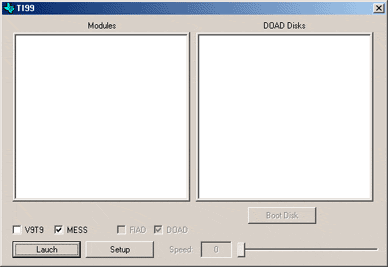
Now you need to set up
the program so it knows where your files are. So press
the 'setup' button and you should now see this:
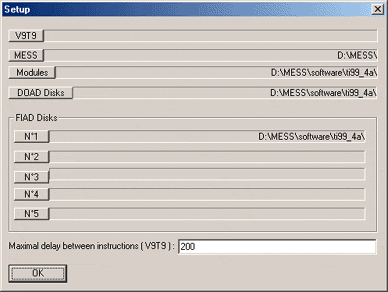
Press the button near
the top labelled 'MESS' then navigate your way to the
folder where you unzipped M.E.S.S to. Click on 'mess.exe'
then click 'open'. In the line following the 'MESS'
button you should see something similar to the image
above. Do the same with the 'Modules' button and navigate
your way to the 'ti99_4a' folder which you created within
the 'software' folder earlier. Click on any of the files
in this folder and then click 'open'. Again, you should
see something similar to the line following the 'Modules'
button. When you launch TI99menu you should now see
something like this:
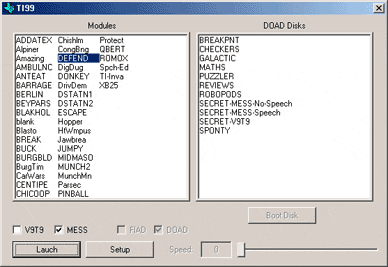
All you need to do now
is click on any of the modules listed in the 'Modules'
window and then click 'Launch'. This will automatically
start M.E.S.S in TI99/4A emulator mode and load the
selected module, press any key and you should now get
a screen looking like this:
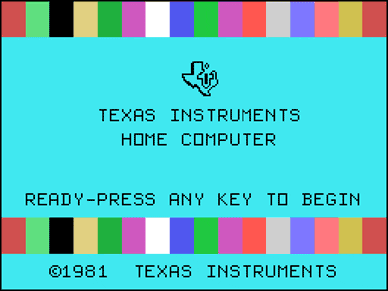
And if you press any
key again something like this: (Obviously this will
be whatever module you selected)
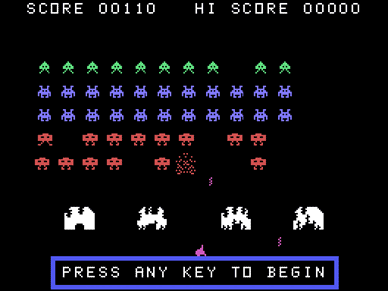
Happy retro computing!
I haven't included instructions
here on how to get disk images to work on M.E.S.S as
I haven't figured it out yet. But when I do I'll update
the page.
M.E.S.S also emulates
the way the keyboard worked so a few pointers on keyboard
operation would also be helpful. The cursor control,
or arrow, keys emulate joystick operation so pressing
left will make your character/spaceship or whatever
go left and pressing right will make it go right. You
get the idea. TI joysticks only had one fire button
and this is replaced by the 'ctrl' key. If, at the end
of a game, the program asks you to press 'redo' or 'back'
you can press 'Alt-8' or Alt-9'. Press 'Scroll Lock'
then 'Esc' to quit from M.E.S.S completely.
For more details about
the games see the 'games' page where you can find descriptions
of the games and instructions for playing them. The
list is very incomplete at the moment as this site is
an on-going project and only subject to updates on an
irregular basis. Please come back irregularly to see
if the game/s you're really interested in have been
included since your last visit.
|

